Apple's latest iOS release for the iPhone and iPad has been recently released. These new updated software packages offer a bunch of new security and privacy features. Here's what you need to do to take advantage of these new settings and keep your device secure.
- Turn on USB Restricted Mode to make hacking more difficult
This feature prevents any accessories from connecting to your device. This can prevent police and hackers alike from using tools that can bypass your lock screen passcode. Go to Settings > Touch ID & Passcode and type in your passcode. Then, scroll down and ensure that USB Accessories are not permitted on the lock screen, so make sure the setting is Off. (On an iPhone X, check your Face ID settings instead.) - Make sure automatic iOS updates are On
Whenever your iPhone or iPad updates, it comes with new security patches and feature updates that can prevent your phone from running into problems or being hacked. iOS 12 will update your device behind the scenes, saving downtime so long as it's turned on. To turn this feature on, go to Settings > General > Software Update and turn on automatic updates. - Set a Strong Device Passcode
There are a variety of ways to set your iOS device password with the new iOS 12 release. For many years, the only option was a 4-digit code by default. Now you can set a variety of passcodes, including alphanumeric ready passcodes, and passcodes with any length. To set a numeric passcode of any length:
Go to Settings > Touch ID & Passcode and enter your passcode. Then, go to Change password and, from the options, set a Custom Numeric Code. - Switch on Two-Factor Authentication
Two-factor is one of the best ways to keep your account safe. If your password were to be compromised, you would still need to authenticate any sign-in attempts with a code sent only to your phone or email. iOS 12 has a new feature that auto-fills this code with an iOS authenticator. This helps take one (sometimes frustrating) step out of the two-factor settings.
You may be asked to switch on two-factor when you set up your phone. You can also go to Settings and tap your name, then go to Password & Security. Just tap Turn on Two-Factor Authentication and follow the prompts. - Change Any Passwords You Use More Than Once
iOS 12 comes with a password manager called 'Password Auditing.' It finds passwords you may be using multiple times on various sites and will warn you and advise you to change those passwords. This prevents password reuse attacks, which hackers use to break into multiple sites and services using the same username and password credentials.Go to Settings > Passwords & Accounts > Website & App Passwords and enter your passcode. You’ll see a small warning symbol next to each account that recognizes a reused password. One tap of the Change Password on Website button and you’re done.
Natural Networks is a managed IT services providing security and IT solutions throughout San Diego and nationally. If you want to know more about keeping your mobile devices or computers secure, contact us today.