Email has become an integral part of our everyday work lives. It is the single most common method for reaching out and communicating with clients, customers, team members, and more. Although Email is one of the most efficient ways to communicate with people today, it can easily become overwhelmed with spam messages, automated replies, and other junk that fills our inbox and bogs us down. The average worker spends 28% of their work week reading, replying to, and writing emails.
Email has become an integral part of our everyday work lives. It is the single most common method for reaching out and communicating with clients, customers, team members, and more. Although Email is one of the most efficient ways to communicate with people today, it can easily become overwhelmed with spam messages, automated replies, and other junk that fills our inbox and bogs us down. The average worker spends 28% of their work week reading, replying to, and writing emails.
Email should be a fast, easy way to communicate with those your trying to reach out to. Keeping your inbox clean, organized, and up-to-date will go a long way to helping get your inbox under control. Here are a few tips to help you take control of your Inbox!
Using an Email Client to Organize Your Email
An Email client like Microsoft Outlook, or Mozilla Thunderbird is a great way to bring all of your accounts under one window. These applications can take your office email, personal email, and any other email accounts you may use and organizes them into one easy to use application.
Email application like Outlook also integrates a Calendar, plug-in’s for popular applications like Microsoft Teams, and other’s to give you the best email experience possible. You can also use these applications to automatically create signatures, set automatic replies, build folders, and create rules that can automatically sort messages in your inbox.
Using Focused Inbox to sort Important Message
Sorting through spam and less urgent emails can be one of the most time-consuming parts of anyone’s day when working through email. If you have an inbox that gets filled with email on a daily basis this can also cause you to miss out on the more urgent emails waiting for you.
Using focused inbox in Outlook allows you to separate your inbox into two separate tabs, a Focused tab, and an Other tab. You can turn this on by going to the View tab in Outlook and clicking Show focused inbox. Then simply move your messages to Focused, so the system understand which are most important to you.
Use Folders to Organize Your Mail
When you have all of your messages come to your inbox, it can quickly get out of hand. When everything sits in the inbox it makes it much more difficult to sift through important messages, and find the emails you need to respond to or recall quickly. Setting up folders in Outlook can help you organize your messages, and you can even create rules that can automatically sort your messages into the proper folders for you. You can even create sub-folders to help sort different types of mail based on things like department, client, colleague, etc.
You can also use Categories which can allow you to color code different types of mail as well. This can help you instantly recognize particular types of messages, and you can set these colors based on importance for example.
Utilize Rules to Automatically Organize Your Inbox
Outlook has a robust rules creation tool that can help you automatically sort email into folders and categories for you. Rules can save you from doing multiple tasks and keep you from having to watch your inbox for important messages you may be waiting for. You can set rules that can play a certain sound for certain messages, automatically move items into specific folders, move mail that has you as a Carbon Copy (CC), mark mail from a particular domain for follow up, and many much more.
Use Tasks or to Clean Up Your Inbox
If you keep a lot of messages in your inbox that you need to follow-up on later, it can lead to frustration later if they become harder to find after being buried under new messages you receive. You may keep some emails in your inbox if they contain information for something you need to come back to as well.
One way you can clear these messages is to move them out of email and place them into a tasks workflow. You can do this by moving the email to either Tasks in Outlook or OneNote.
If you want to move an email into Outlook’s task list, you can simply click and drag the message down into the Tasks button (clipboard with checkmark) at the bottom of Outlook. This automatically opens a new task with the body of the email included.
Email clients like Outlook are a great option for taking control of your inbox, and getting your most important work done. Natural Networks is a managed IT services provider, and we provide Email hosting for hundreds of small and medium sized businesses across the US. If your interested in learning more about how to control your inbox, give us a call today!