We’ve all been here before: you come into the office, login to your computer to start your day, and the webpage to clock in is taking forever to come up. Downloading a small file off the internet may take several minutes leaving you to wonder if mailing it out via postal mail might deliver your message faster than sending an email via Outlook.
We’ve all been here before: you come into the office, login to your computer to start your day, and the webpage to clock in is taking forever to come up. Downloading a small file off the internet may take several minutes leaving you to wonder if mailing it out via postal mail might deliver your message faster than sending an email via Outlook.
These may be tell-tale signs of a slow internet connection. There are many factors that could cause slow internet speeds, but, luckily, with a little bit of troubleshooting you can typically find the source of the problem and possibly even become the office hero who fixes it.
Tracking Down and Determining the Problem
Determining exactly what is affecting the slow speeds and who is affected by them can help lead you to the source of the problem. There are many factors that can play into slow internet speeds so patience is encouraged to resolve the issue.
If the internet seems slow for you, you should ask others how their internet speeds are or try checking the internet speeds at another connected device. There are several great websites you can use to measure your internet speeds. Google.com offers a speed test tool if you search ‘Speed test’ in a google search, but there are others that you can use such as speedtest.com, speakeasy.net, or speedof.me just to name a few.
If the internet is slow only for your device, then it could have something to do with your specific computer. First, try rebooting your device and test it again. If slow speeds persist, then your computer may be trying to download or upload a large file automatically upon login. If you are using a Windows 10-based device, you can open the Task Manager by hitting the Ctrl + Alt and Del keys on your keyboard. Under the Processes tab, you can see in real-time what apps are open, how much CPU, memory, disk space and network is being used to run them as well as background and Windows processes. Depending upon the usage that is shown here, this could help you to determine whether one or a few of these items are affecting your network utilization.
You can also determine your computer’s network usage over the last 30 days by clicking on the Windows/Start icon on the bottom left of your screen and clicking on the Settings in your operating system. From the Windows Settings, go to Network & Internet, and then click on the Data usage button under Ethernet. Here, you can see your data statistics. If you notice any programs running at a high network rate, it may be a good idea to close them.
You may also want to check if your device is attempting to download any updates. It is also a good idea to scan for any viruses or malware on your computer that may be attempting to use the network via your computer.
Even if your computer is not currently updating Windows, isn’t performing any downloads, and you have every program closed, your computer could still be utilizing the internet. Additionally, if your computer is not accessing the internet, it is possible that another user’s computer on the network might be. It’s possible that another user’s computer may be downloading updates or moving a large number of files across the network via Dropbox, or another file transfer system. If so, then this could drag down the speeds of the entire network.
In the case that other users are also experiencing slow internet speeds, the problem may lie elsewhere. If you are able to determine that internet speeds are slow throughout the office or home, then you should check the status of the network equipment that is providing the internet to the office. It’s also wise to check and see if you are connected wirelessly or with an ethernet cable. If the speeds are slow while connected wirelessly but not while connected directly with a physical cable, then the problem could be the wireless access point. Rebooting the wireless access point might alleviate the slow speeds.
Finally, you should check the network equipment. Make sure that the lights on the modem are on and active and ensure that the router is also powered up and working normally. Try connecting a device directly to the router and see if the speeds are still slow. Rebooting the modem by powering it off and then back on again could help to fix the slow network speeds.
If you are able to determine that the network speeds in the office are slow due to an issue behind the router or modem, then it’s a good idea to contact your Internet Services Provider or ISP. You can also work with a managed IT services provider like Natural Networks to help you determine and troubleshoot the problem. A good managed IT services provider should be able to help you identify why your internet is slow as well as which computers are affecting the speeds.
If you’re interested in learning more about how a managed IT services provider can help you with all things IT, then give us a call today!