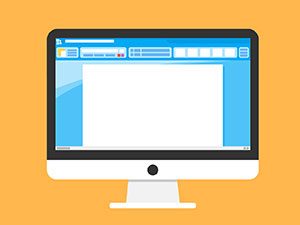 Microsoft Word is one of Microsoft Office’s most popular applications. As simple as it seems on its face, there are many ways to improve your efficiency and use of this word processing application. From quick formatting tips to useful keyboard shortcuts to help you efficiently navigate around Word better, these are just a few of the essential tips to improving your Microsoft Word experience.
Microsoft Word is one of Microsoft Office’s most popular applications. As simple as it seems on its face, there are many ways to improve your efficiency and use of this word processing application. From quick formatting tips to useful keyboard shortcuts to help you efficiently navigate around Word better, these are just a few of the essential tips to improving your Microsoft Word experience.
Master the Shortcuts
Shortcuts in Microsoft Word are one of the best ways to get around this application quickly and efficiently. Mastering these shortcuts will help you write documents faster and improve workflow overall.
The most basic and absolutely essential shortcuts that everyone should know when using Microsoft Word are the Copy, Paste, and Cut shortcuts:
- Ctrl + C = Copy – This shortcut allows you to copy highlighted text to place in another location on the page while keeping the original text.
- Ctrl + X = Cut – This shortcut will allow you to “cut” the text out, temporarily save it to the clipboard until you decide where you would like to “paste” the text.
- Ctrl + V = Paste – This shortcut will allow you to take the text that you cut previously and paste it to the location on the page that you have placed your cursor at.
Zoom in and out to help alleviate eye strain when working in Microsoft Word. At the bottom of your Word document should be a slider with a 100% number next to it. You can use this slider by dragging it right or left or use Ctrl + Mouse Wheel Up/Down to zoom in and out of your document.
Delete entire words at a time instead of single characters by holding down the Ctrl key while pressing backspace. Place the cursor after the word you want deleted. This shortcut allows you to save time by deleting each word instead of each individual character.
If you import text into Word from another source, it may include some unwanted formatting that doesn’t go with what you’re trying to do (i.e., bold, underline, italics, color, superscript, subscript, etc.). Clearing all formatting will allow you to return text to the default format so you can start “clean” with formatting. Instead of fixing each individual formatting problem, you can press Ctrl + Space or click the Clear All Formatting button located on the Home tab, in the Font group in order to remove all this external formatting.
Quickly insert links to a website into your document using the Ctrl + K shortcut, saving you time from having to search for the link insertion tool in the menu options.
Set your default font for all Word Documents by going to the Format menu and choosing Font, then choose the font you wish to use in all Word documents by default going forward.
Another very useful tool included with Microsoft Word is the Find tool. You can use this tool to find and bring your document to any word entered in the Find tool field. Open the Find tool by using the shortcut Ctrl + F.
Making Use of Add-Ins
Microsoft Word can make use of several feature rich add-ins that can help improve and simplify your use of the word processing application. You can browse for add-Ins by going to the ribbon at the top, clicking on the Developer tab, choosing Add-Ins then Get Add-Ins for your account at the Office Store.
There are several free add-ins that you can get directly from the add-ins assistant to help you create and format documents in Word better.
WritingAssistant is a free add-in that can help improve your English with AI. This AI checks your text and flags errors in your grammar or makes suggestions for better word usage.
Handy Calculator is an add-in that places a Calculator right inside of word for quick calculations.
Wikipedia also has a Word add-in which can help you quickly look up facts from the world’s favorite encyclopedia.
Vertex42 Template Gallery is another free add-in for Word which offers users over 300 professionally designed templates for Word. These templates can be used for Finance, Inventory tracking, invoices, payroll, creating Timesheets, and much more.
Once you have mastered the keyboard shortcuts and found all the different add-ins you like, your usage of Word will increase exponentially. Natural Networks is a managed IT services provider, and we’re always looking for ways to help improve our customers usefulness with all of their various software. If you want to learn more about how Natural Networks Managed IT can help you with your business, give us a call today!